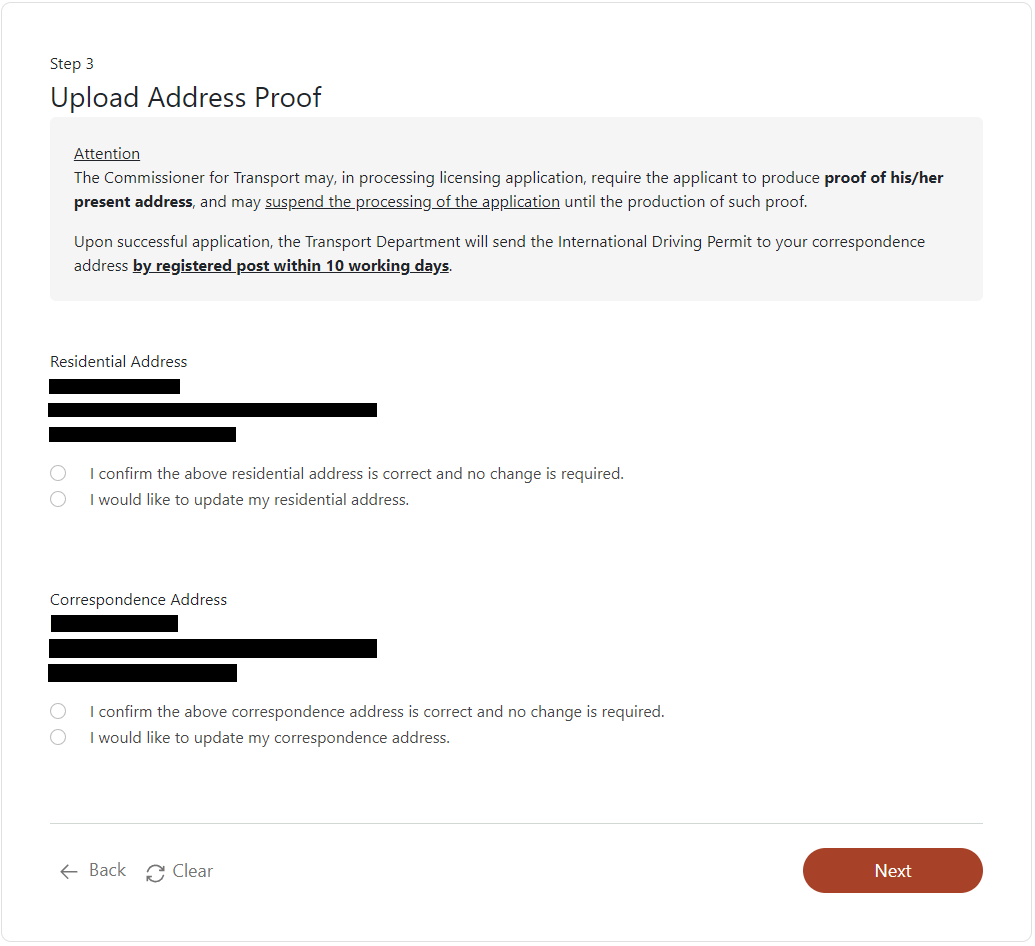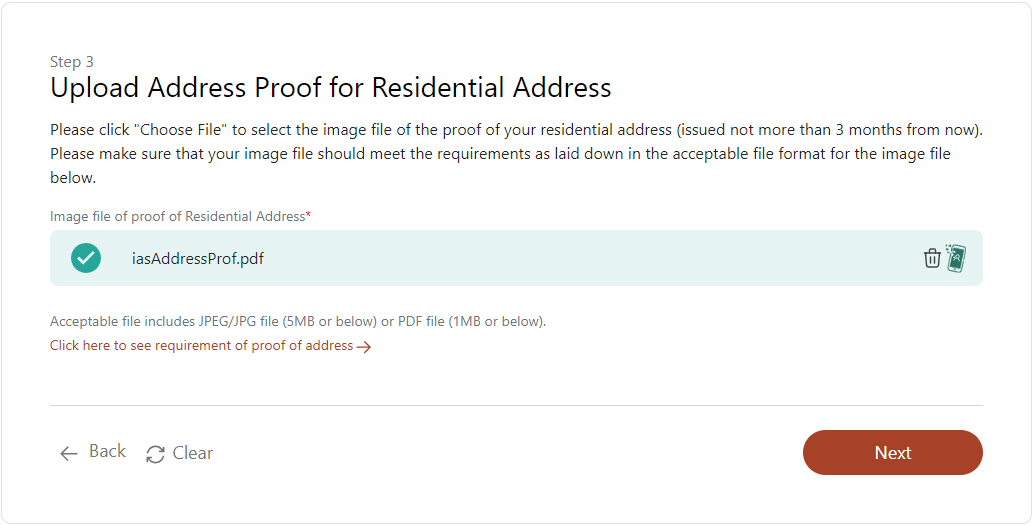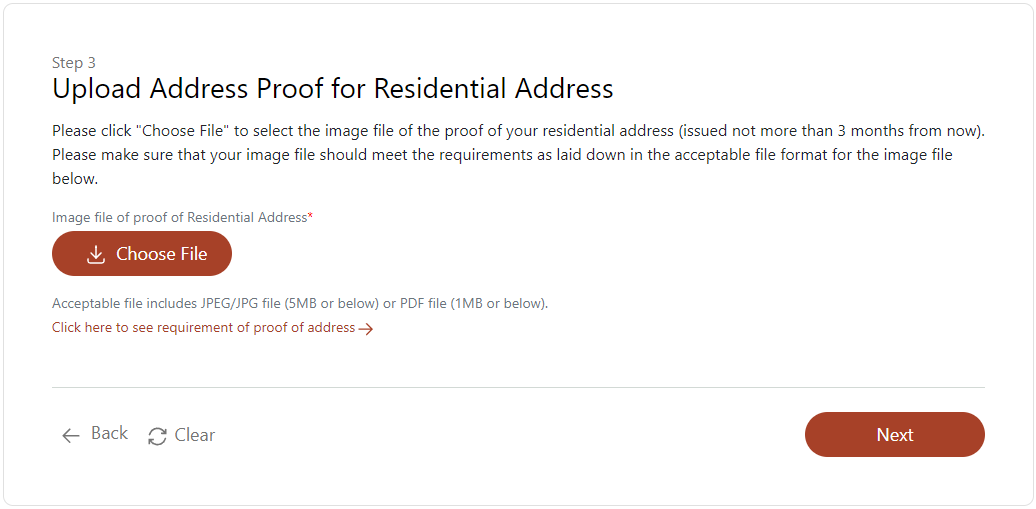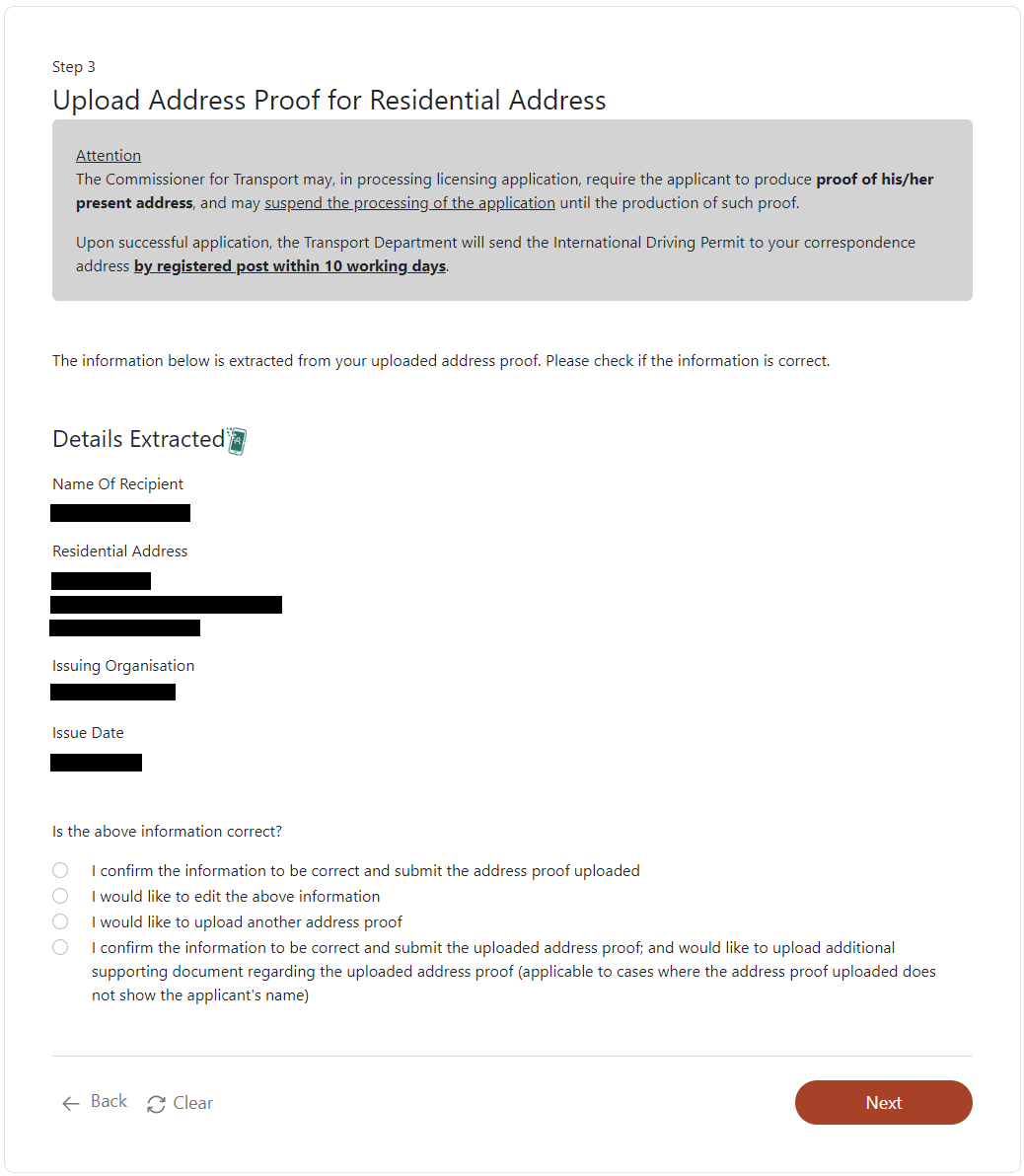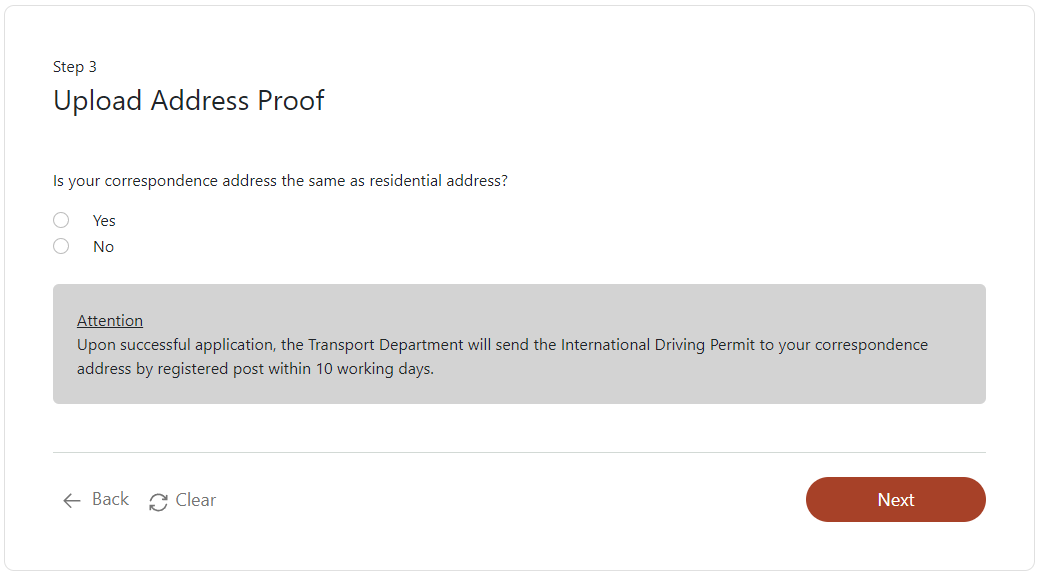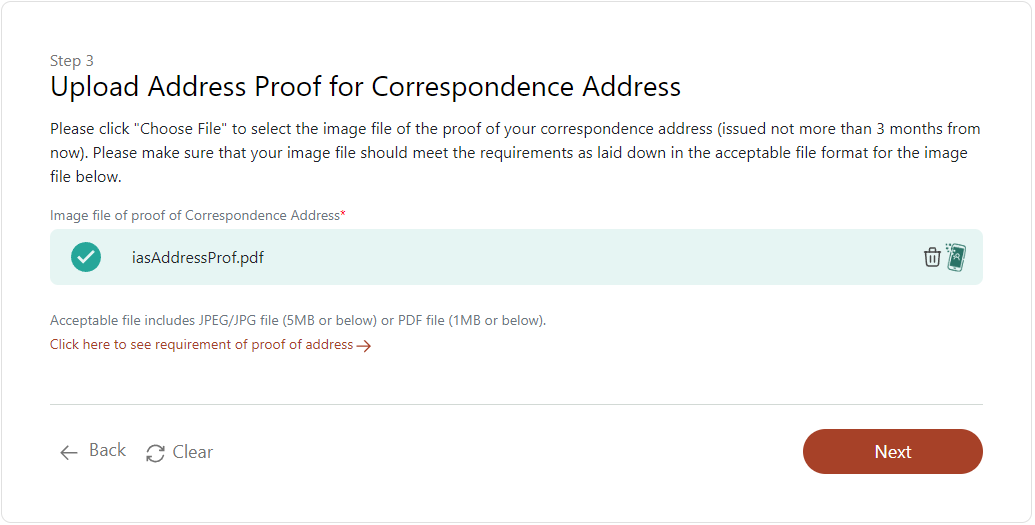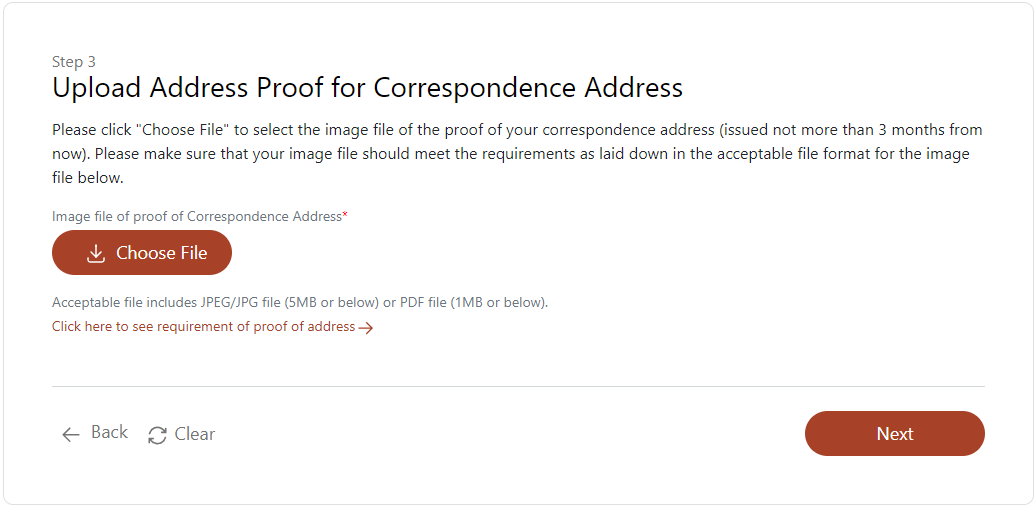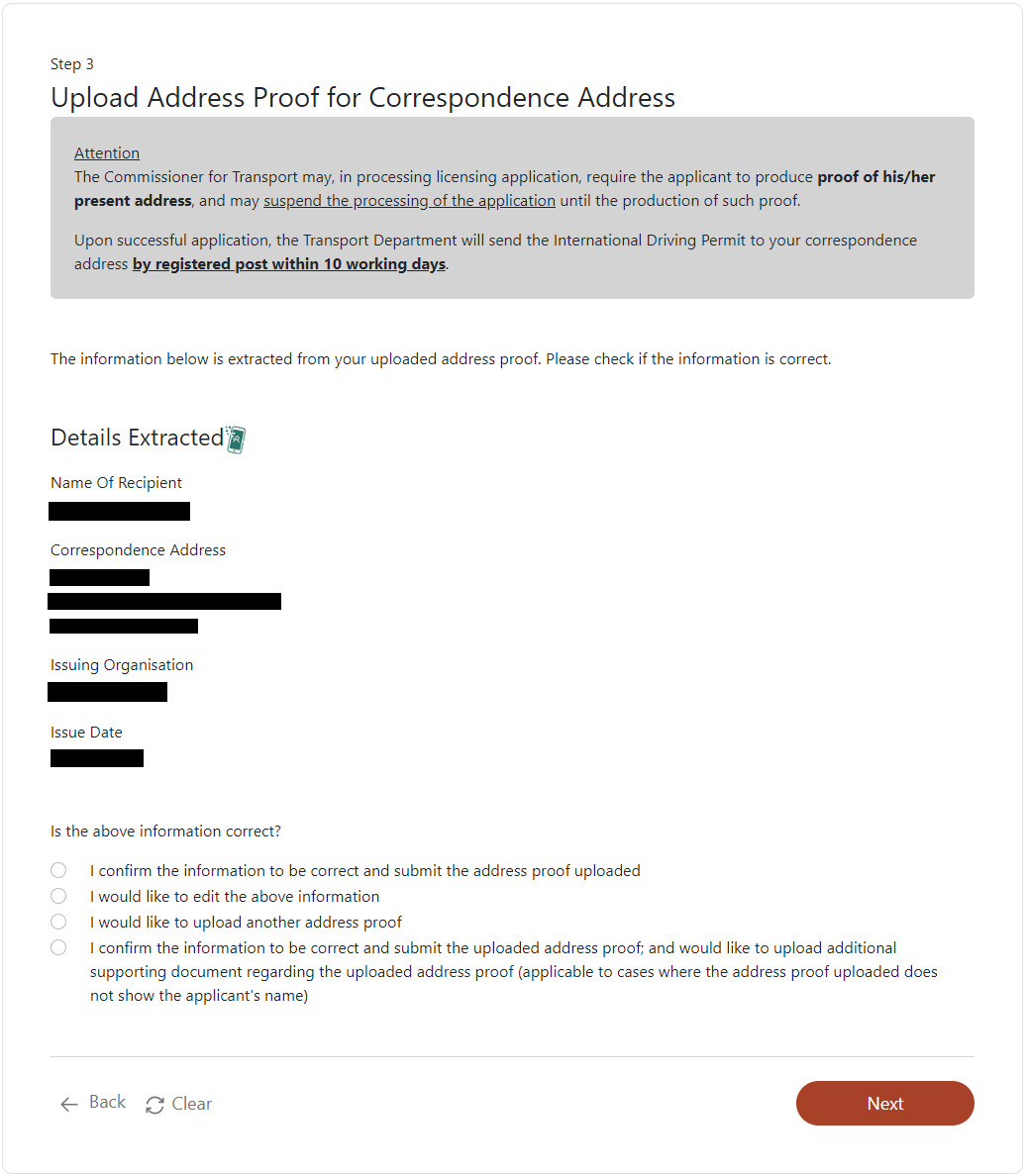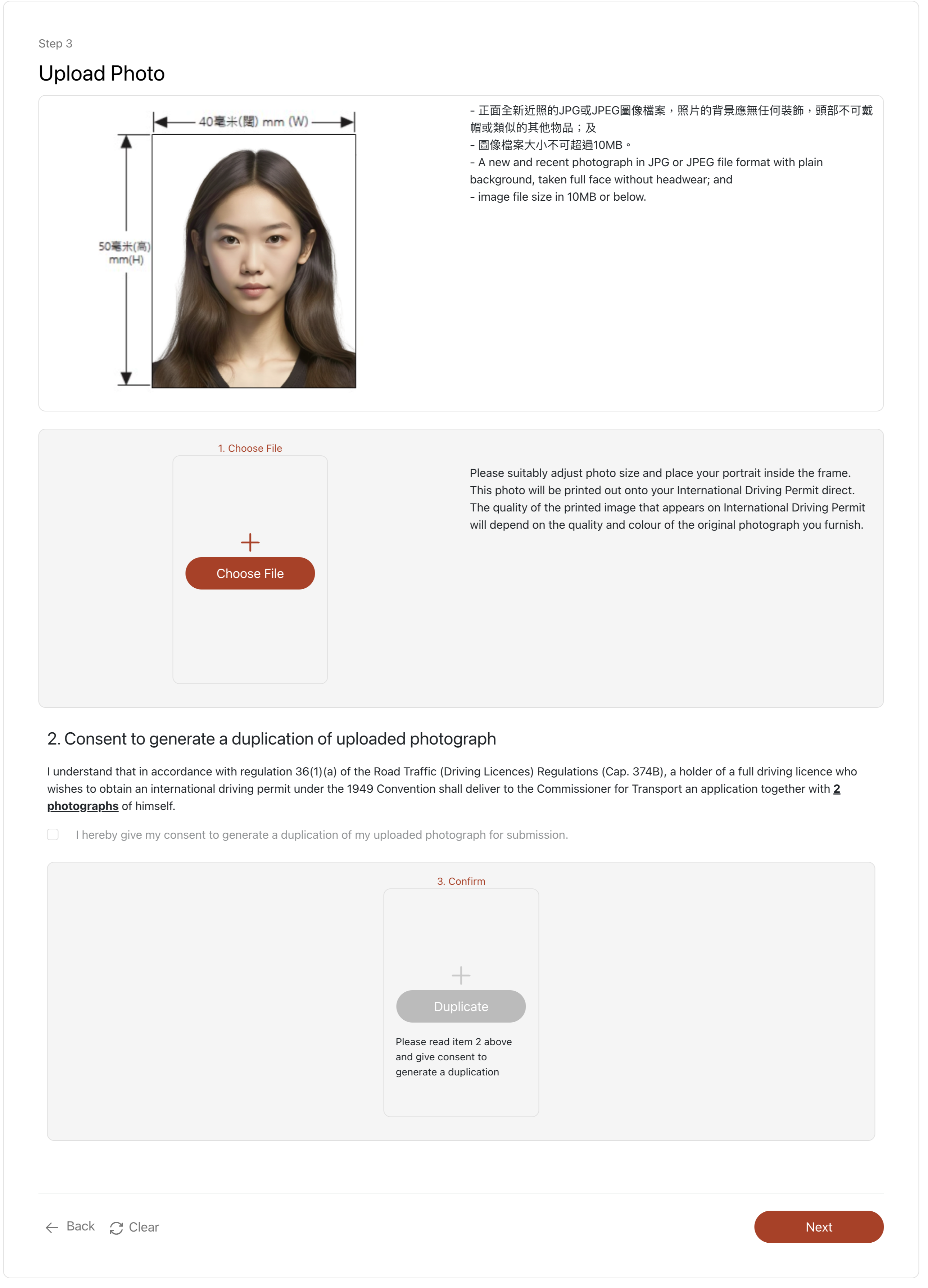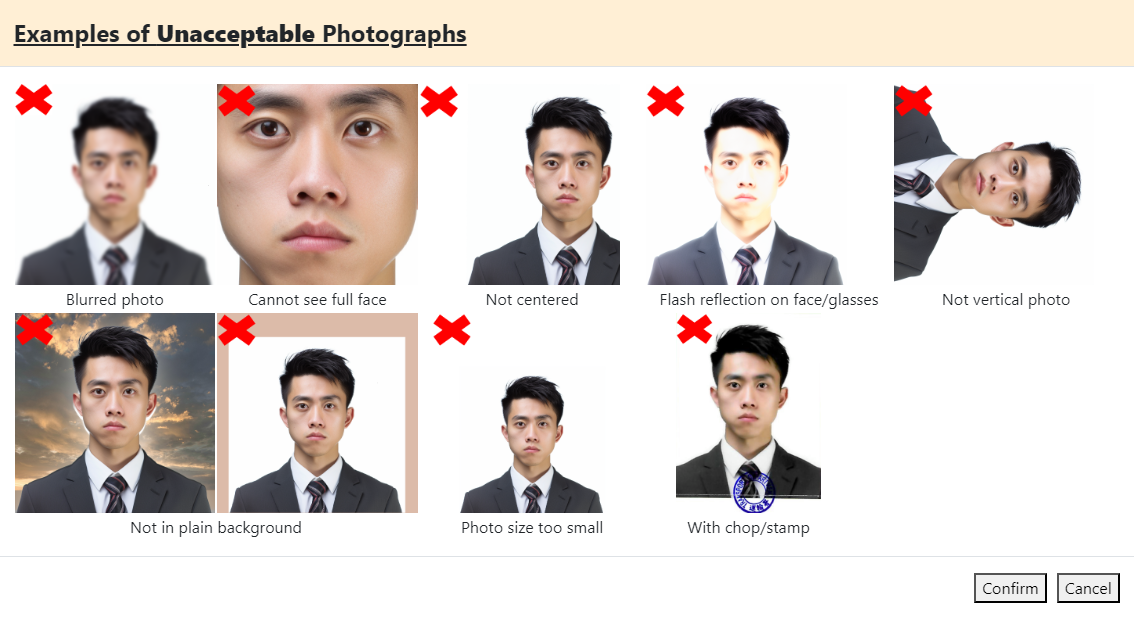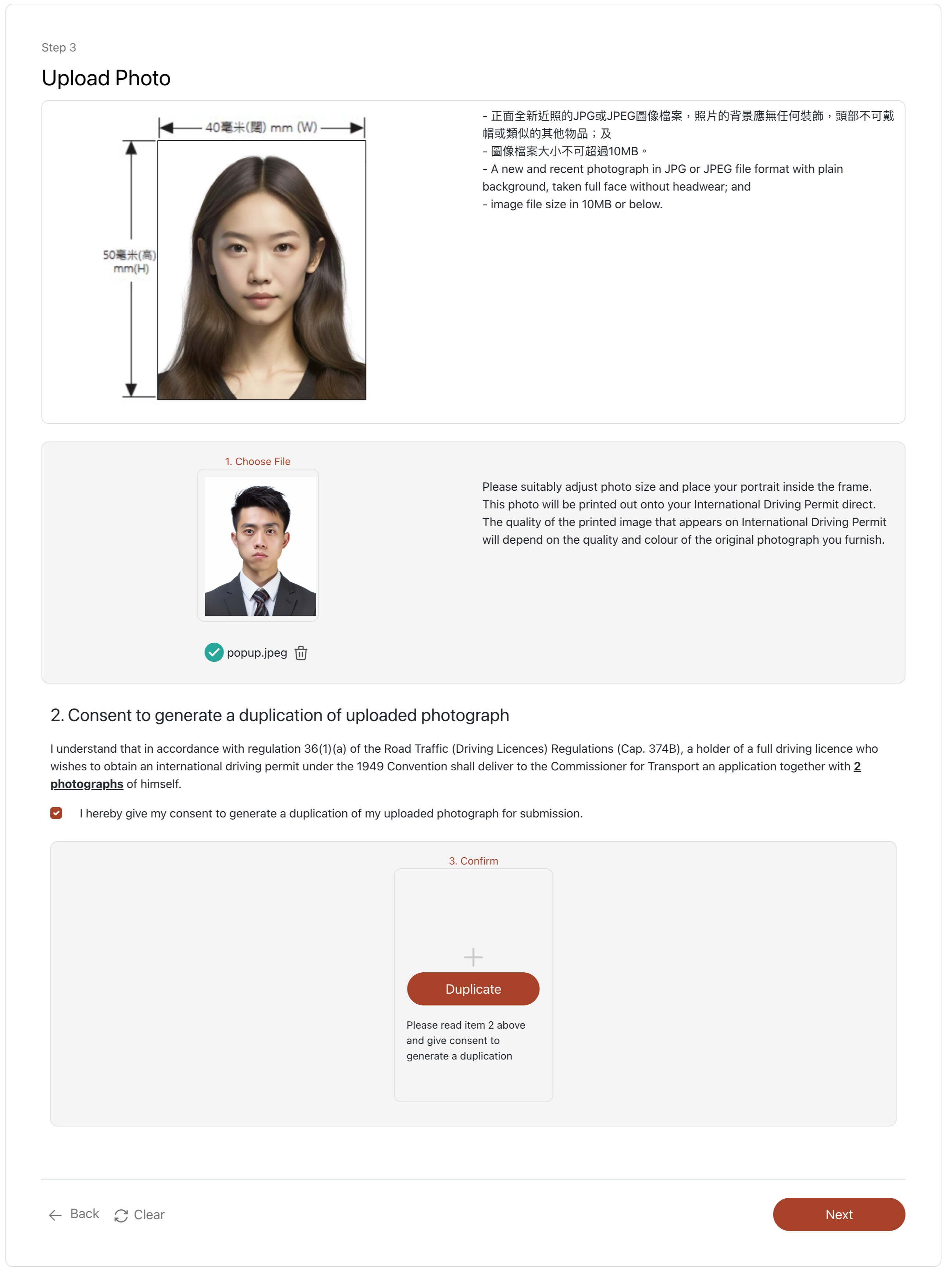Step 3: Upload document
- Change of address
- Read the "Attention" section.
- Please confirm if you would like to update your residential address and correspondence address.
- Click "Next".
- Upload proof of Residential Address
- If you need to update your residential address, please upload an address proof. If you authenticate via "iAM Smart+" and have stored the electronic bill in the "e-ME" profile as address proof, this system will upload the stored electronic bill for you automatically. You could also select the "Clear" button to upload another address proof.
- Click "Choose File" button to upload file the image file of proof of Residential Address.
- Click "Next".
- Review Details of the Residential Address
- Please review the information extracted from your address proof. If the information is correct, please confirm. If needed, you could upload additional supporting document of your address proof. If the information is incorrect, you could choose to edit it or upload another address proof.
- Click "Next".
- Update Correspondence Address
- Please confirm if your correspondence address is same as your residential address.
- Click "Next".
- If your correspondence address is different from residential address, please upload an address proof. If you authenticate via "iAM Smart+" and have stored the electronic bill in the "e-ME" profile as address proof, this system will upload the stored electronic bill for you automatically. You could also select the "Clear" button to upload another address proof.
- Please upload the proof of correspondence address by clicking "Choose File" and then "Next".
- Review Details of the Residential Address
- Please review the information extracted from your address proof. If the information is correct, please confirm. If needed, you could upload additional supporting document of your address proof. If the information is incorrect, you could choose to edit it or upload another address proof.
- Click "Next".
- Upload Photos
- Click "Choose File" to upload your photo.
- Please read the examples of unacceptable photographs
- Click "Confirm"
- Please drag the slider to adjust the size of your uploaded photo. Please ensure your portrait is placed at the center of the frame.
- Please click "confirm" when you finish adjusting your photo.
- Read the "Consent to generate a duplication of uploaded photograph" section and put a tick on checkbox
- Please click "Duplicate" to generate a duplication of your uploaded photograph
- Click "Next"